Magento
This document presents the steps for integrating the Geidea payment gateway with your Magento store.
Overview
Magento is a premier open-source platform designed specifically for e-commerce needs. Owned by Adobe, Magento is built using the PHP programming language, widely recognized for its security and flexibility. Geidea Payments Online is a gateway module that allows you to accept payments through Geidea. You can easily accept credit cards and other payments through mobile wallet providers or Buy-Now-Pay-Later (BNPL) providers.
Integrating our payment gateway with Magento's online stores has never been easier. Through the Magento module in the Marketplace, our payment gateway can be seamlessly integrated with just a few lines of code.
Pre-requisites
You will need a merchant account with Geidea and the following software running in your hosting environment to accept payments using the Geidea payment gateway.
| Software | Version |
|---|---|
| Magento 2 | 2.4.0 or greater |
| Geidea Online Payments Module | 4.3.0 |
| PHP | 8.2.0 or greater |
While we make every effort to test software or module or plugin updates rigorously, there is no guarantee that a plugin or module would work seamlessly with your hosting environment. So please back up your website before updating any plugins or modules. This helps you restore your website from backup in case you run into unexpected errors.
Software and plugin or module updates involve programming code changes. The updates may often request upgrades to the server or other hosting software such as PHP as well.
Integration Steps
After you create and configure your Magento online store, please follow the following steps to accept payments using the Geidea payment gateway.
Step 1: Obtaining Geidea Payments Online plugin for Magento 2
You can get the latest version of the Geidea Payment Gateway Plugin from our GitHub repository.
Step 1: Install Geidea Payments Online plugin for Magento 2
To know your Magento CMS version, go to the Magento admin panel that is typically located in the admin path of your sites' URL such as https://your_magento_site_url/admin
You can find the version of your Magento 2 installation at the right corner of the bottom of the dashboard:
Plugin installation and setup
You can download the latest version of the plugin from our GitHub repository.
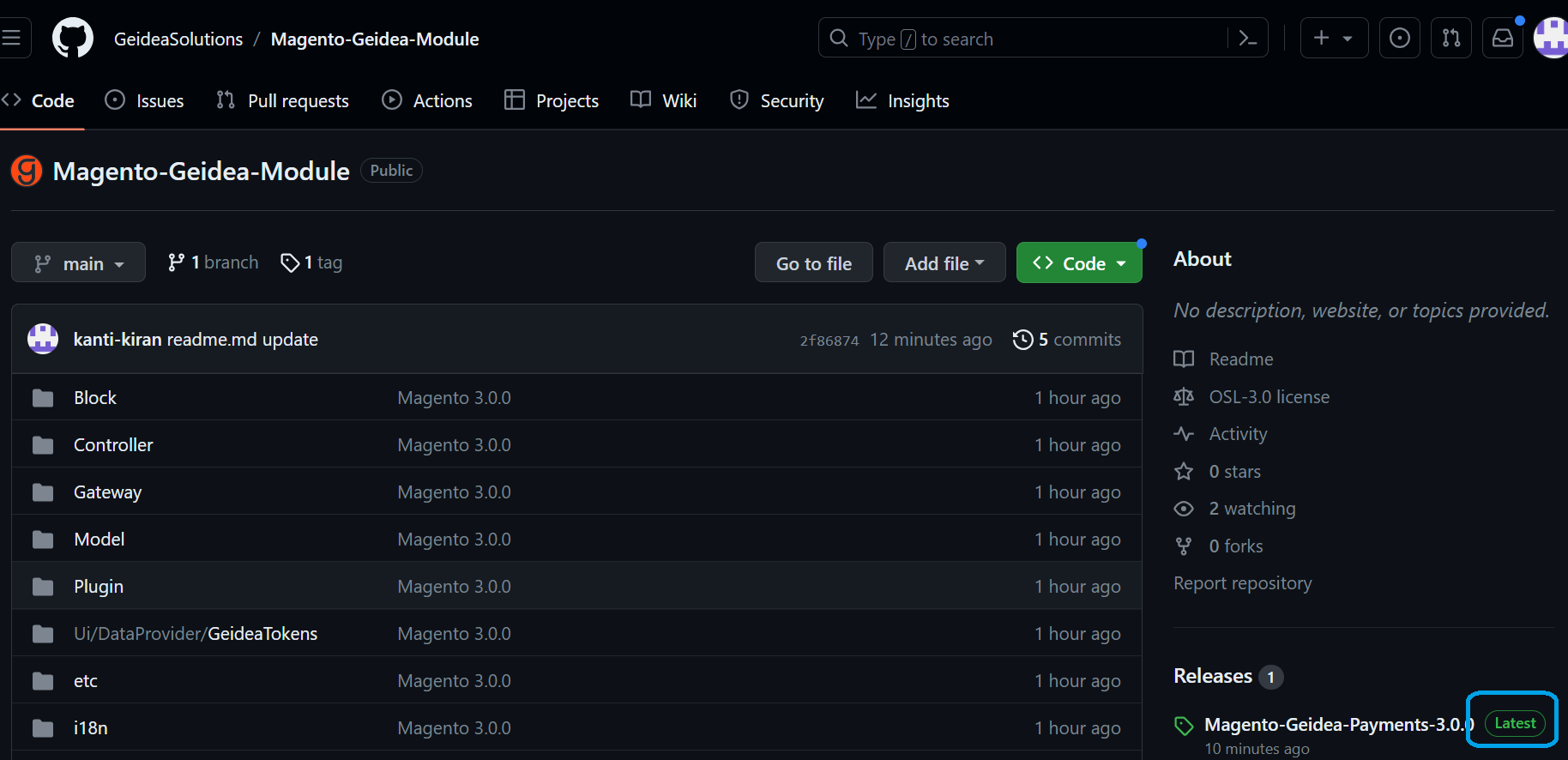
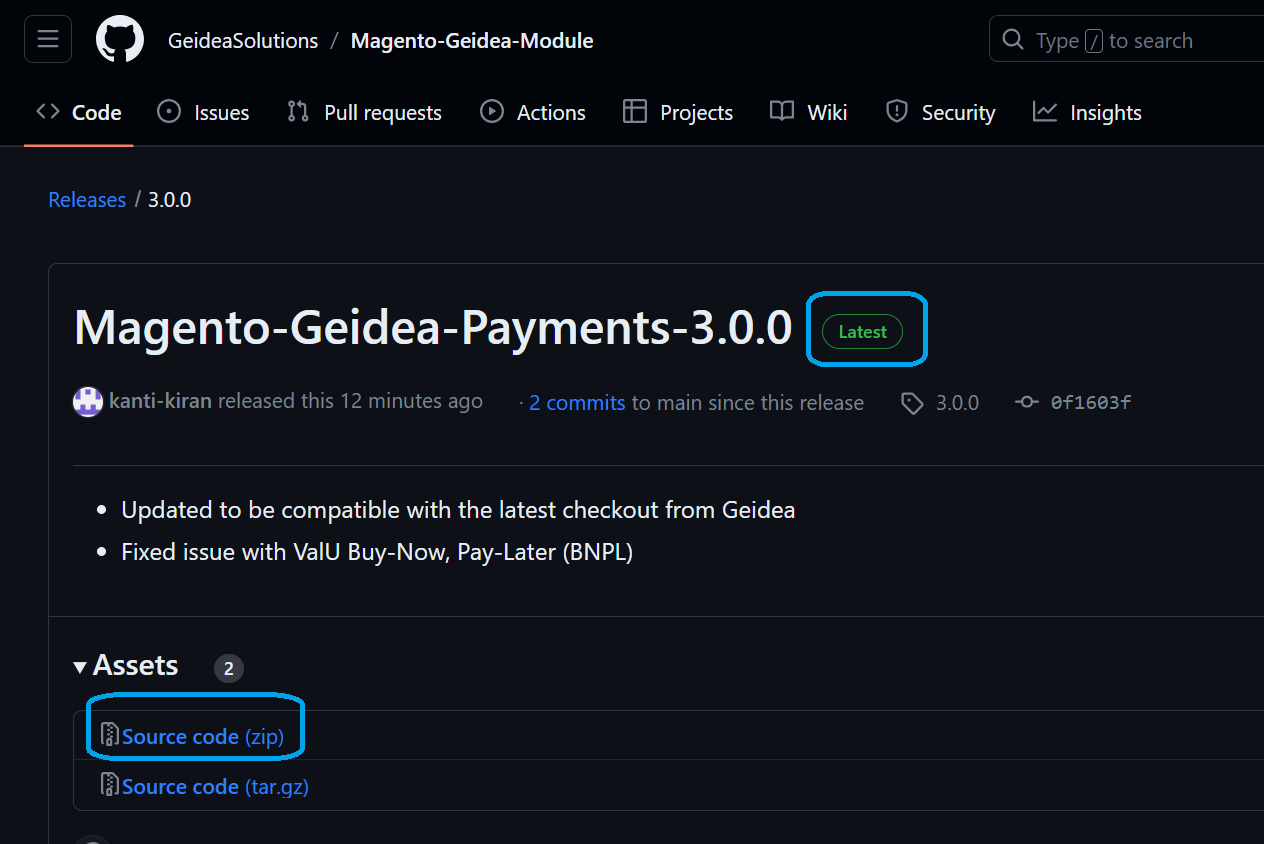
To obtain a previous version, visit the releases section here and download the required version.
Step 1 - Installation
After downloading the plugin to your local machine, extract it on your local machine.
Create the following folder structure in the folder titled "app" on your server:app/code/Geidea/Payment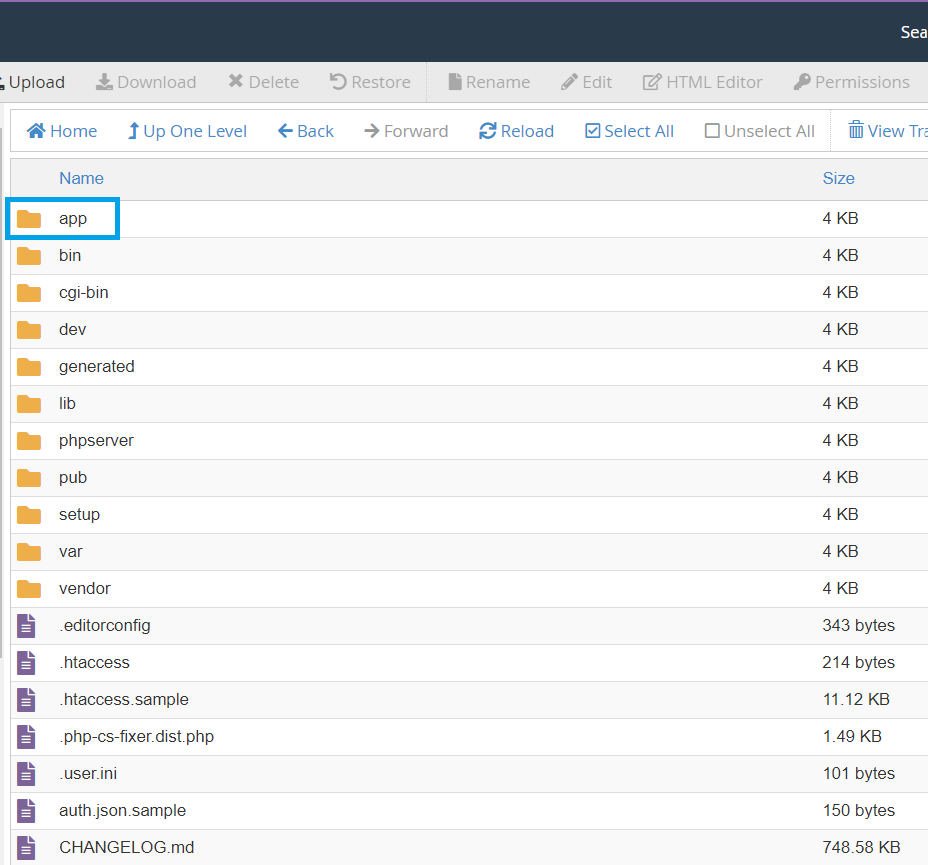
Place the contents of your zip file in the following path of your server.
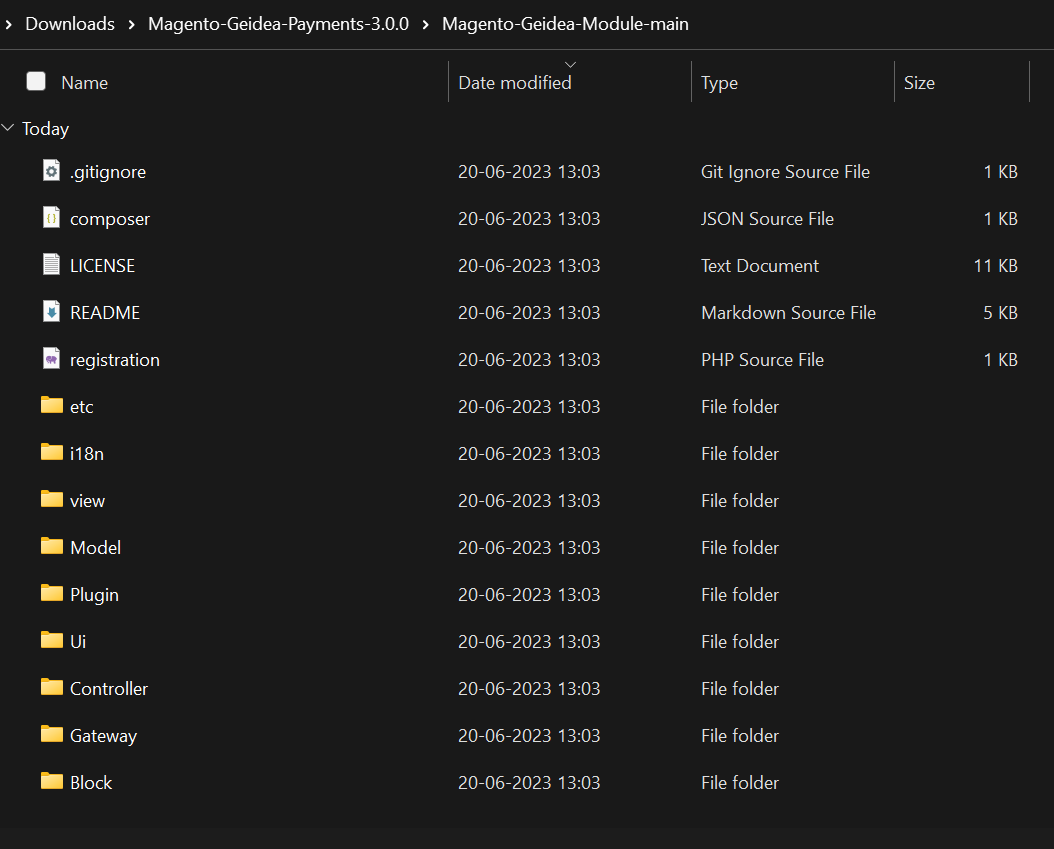
Place archive content here: https://your\_magento\_site\_url/app/code/Geidea/Payment
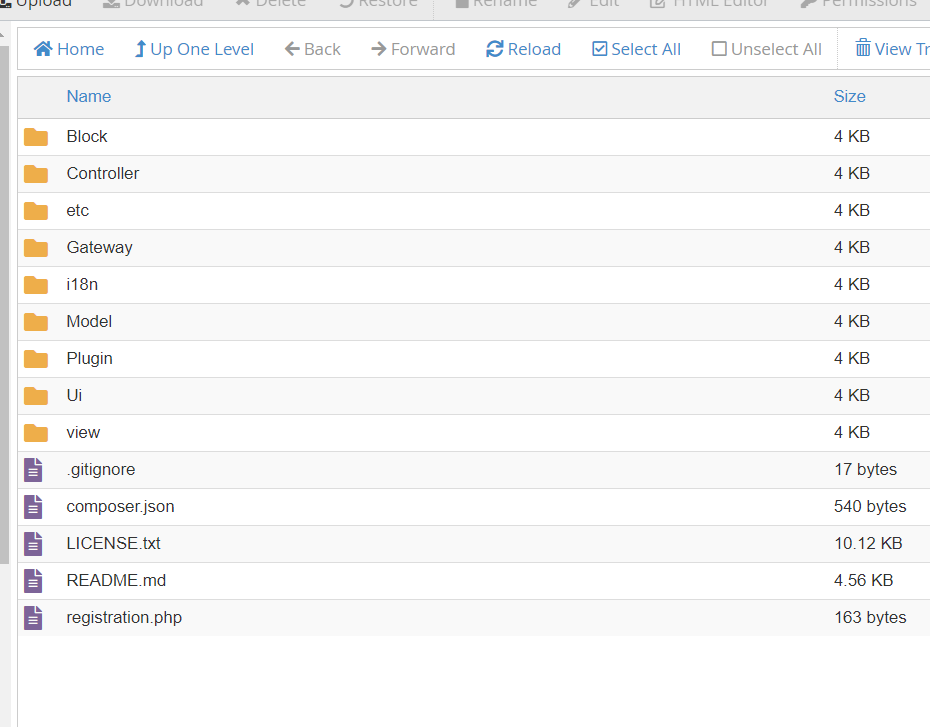 Now open a terminal, connect to your server, and run the following code on the server where Magento is installed:
Now open a terminal, connect to your server, and run the following code on the server where Magento is installed:
- Enable the new plugin: /bin/magento module:enable Geidea_Payment
- Update Magento configuration: /bin/magento setup:upgrade
In case you face any issue with file access after running the code snippet shared above, please run the following code to update the permissions.
sudo chmod -R 0777 var/ generated/
Step 2 - Plugin configuration
Navigate to Stores -> Configuration
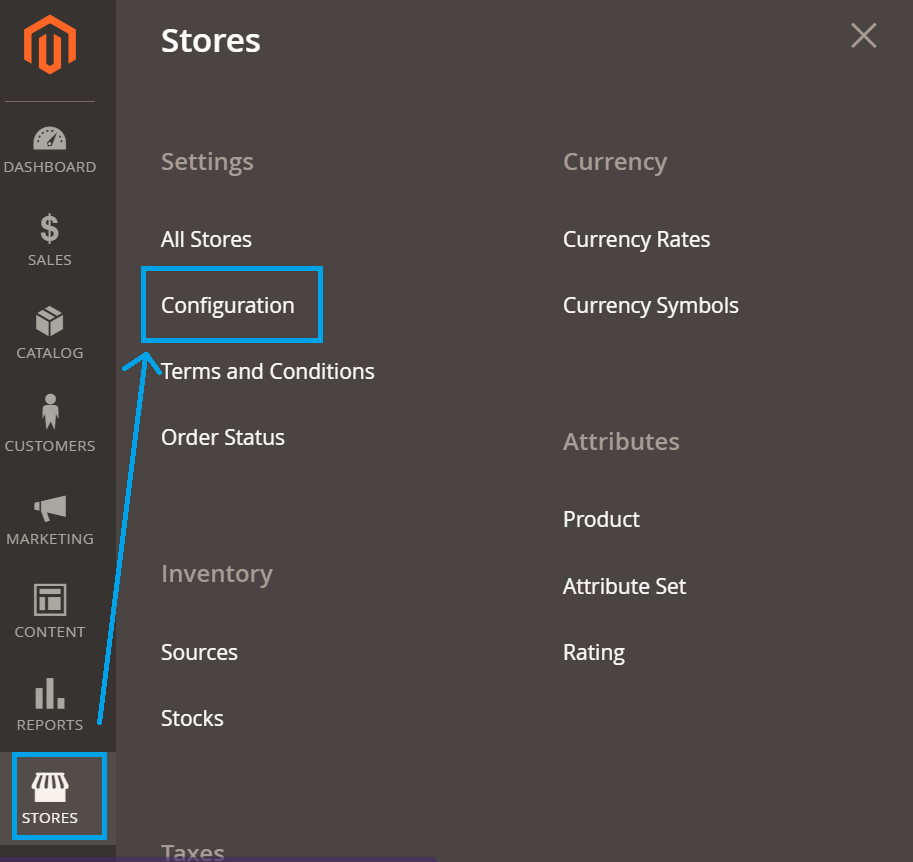
Then navigate to _Sales -> Payment Methods_and click on _Configure _next to Geidea Online Payments
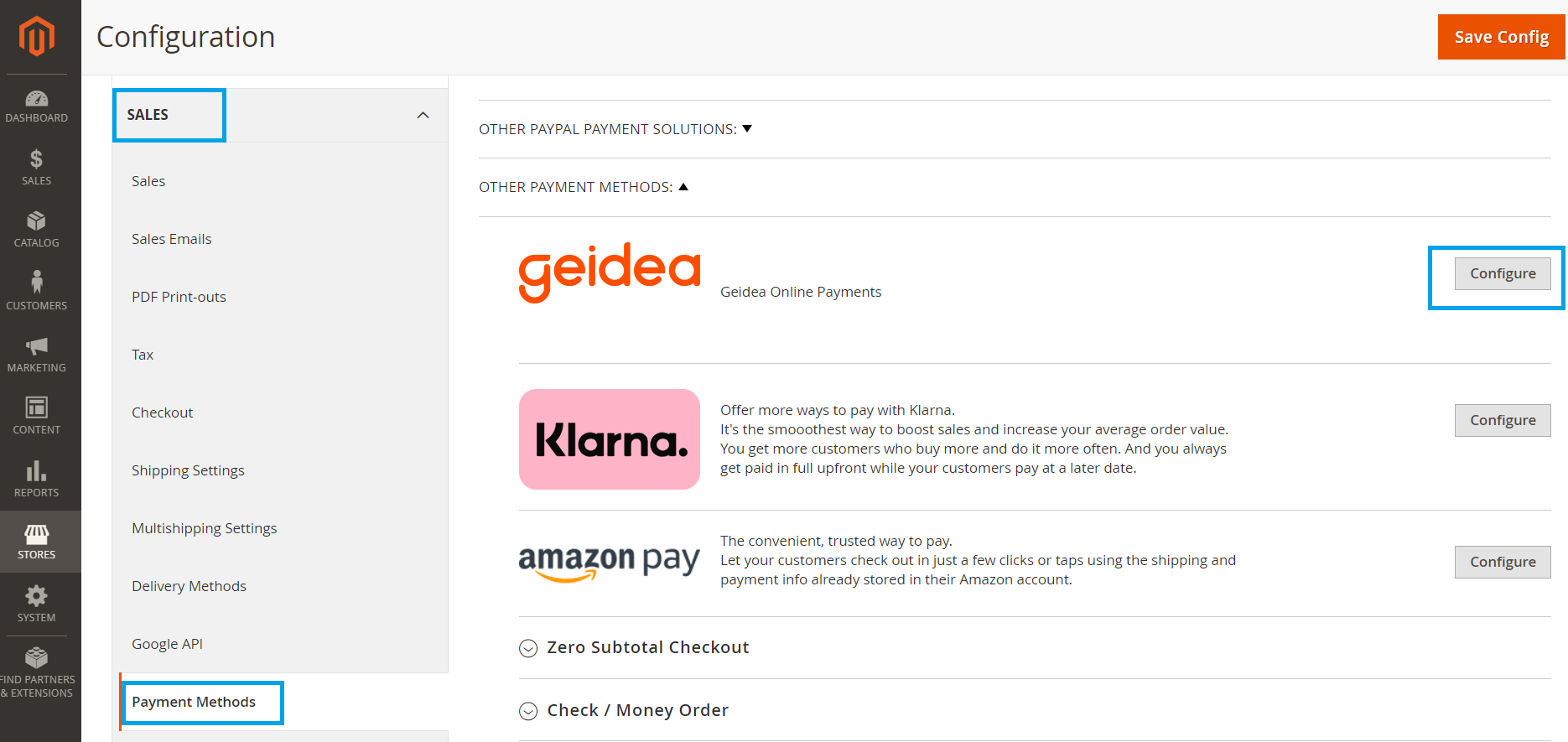
You will be shown two categories of options to configure
- General Settings
- Payment system settings
Configuring General Settings
The below table presents the mandatory options that are required for using the Geidea extension for the Magento framework
| Setting option | Mandatory/Optional | Description | Comments |
|---|---|---|---|
| Enabled | Mandatory | Checking this option enables you to Enable or Disable the Geidea Online Payments module. If you want to accept payments using Geidea, you must enable this option. | Dropdown |
| Vault Enabled | Optional | Configure this option if you would like to enable your customers to securely save their card details for faster checkout | Dropdown |
| Environment | Mandatory | Select the environment in which you would like to execute the transactions1. EGY-PROD2. KSA-PROD | Dropdown |
| Title | Optional | Text to be displayed in the checkout page | Geidea Online Payments |
| Sort Order | Optional | Payment methods sort order | |
| Minimum Order Total | Optional | Minimum order amount | |
| Maximum Order Total | Optional | Maximum order amount |
Configuring Payment system settings
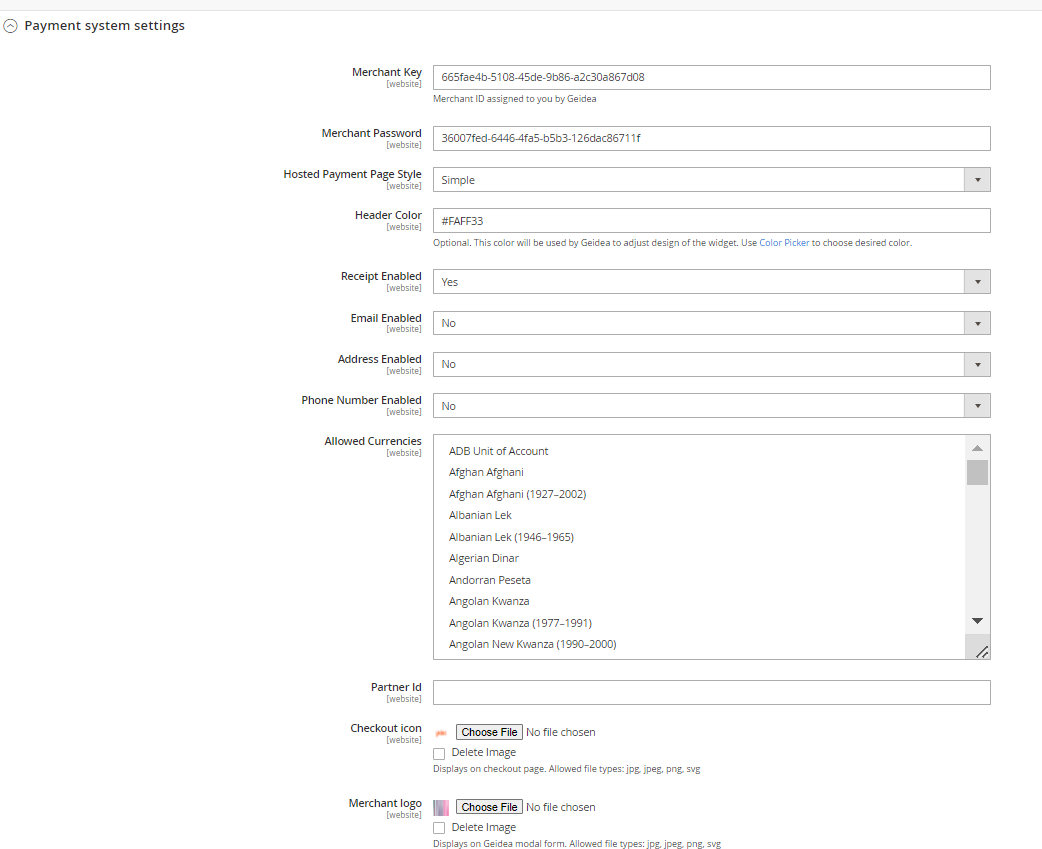
Setting option | Mandatory/Optional | Description | Comments |
|---|---|---|---|
Merchant Key | Mandatory | Your Merchant Account ID (Merchant Public Key) that you should have received after creating an account with Geidea. Please refer to this link for details. | Sample: 1a2b3456-cb3b-11ed-afa1-0242ac120002 |
Merchant Password | Mandatory | Text to display to your customers during checkout | Sample: 9z87y65x-cb3b-11ed-afa1-0242ac120002 |
Hosted payment page style | Optional | Used to set the experience for the payment widget. It has 2 values - Simple, Compressed | Drop-down |
Header Color | Optional | Hexadecimal code of the colour that is displayed at the top of the payment widget |
|
Receipt Enabled | Optional | Used to select whether a summary of the payment transaction must be displayed after the transaction is complete | Drop-down |
Email Enabled | Optional | Displays the option to edit the email of the customer in the payment widget | Drop-down |
Address Enabled | Optional | Displays the option to edit the shipping and billing addresses of the customer in the payment widget | Drop-down |
Phone Number Enabled | Optional | Displays the option to edit the phone number of the customer in the payment widget | Drop-down |
Allowed Currencies | Mandatory | Currency in which payments are accepted by the store. These currencies are limited to the currencies configured for your Merchant ID. Displays the list of currencies to be allowed for payment collection | Multi-select list |
Partner Id | Optional | ID of the Partner on Geidea's systems | pq12r345-cb3b-11ed-afa1-0242ac120002 |
Checkout icon | Optional | Allow merchant to upload his own checkout icon | File upload |
Delete Checkout icon | Optional | Allow merchant to delete checkout icon | Checkbox |
Merchant logo | Optional | The logo of the merchant is presented on the payment widget. Please note if you want to use this field, providing a valid URL for the logo file is recommended to ensure error-free processing. | File upload |
Delete Merchant logo | Optional | Allow merchant to delete merchant logo | Checkbox |
After entering the required details, click on the Save Config button
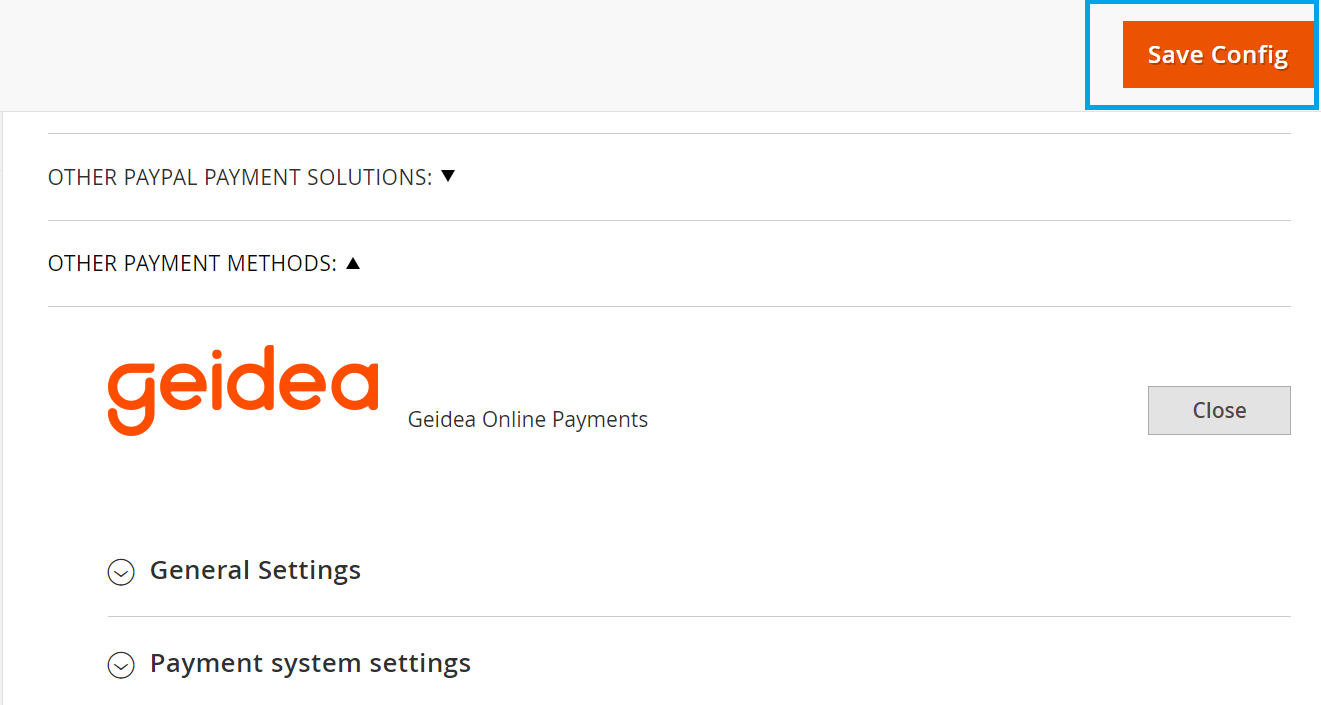
After following these steps, Geidea Online Payments should be configured successfully, and you should be able to test the gateway by completing a checkout process.
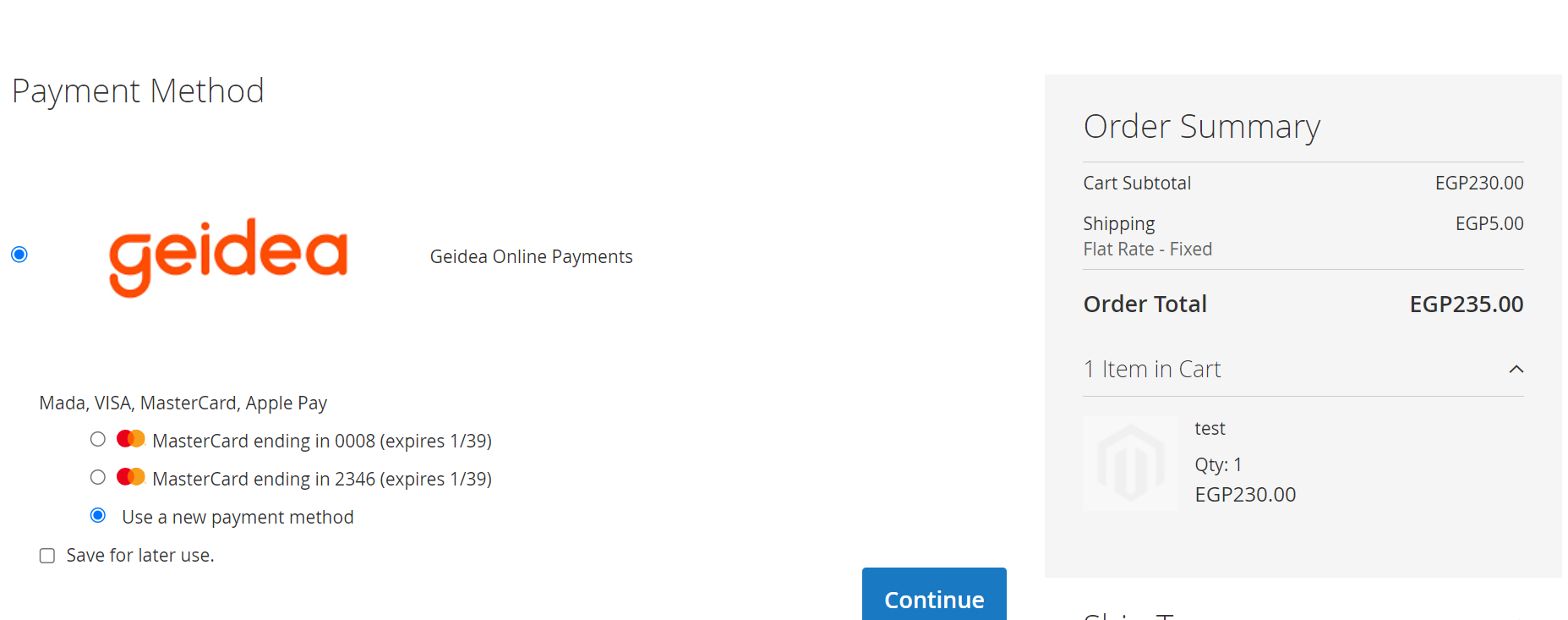
Magento Checkout Page
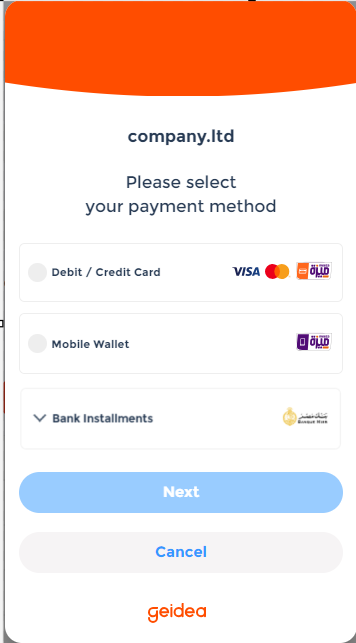
Geidea Hosted Payment Page
Updated 6 months ago