Pay by Link - Portal [UAE]
Payment links are a convenient method to generate a unique link that can be used by your customer to make payment. When sent to a customer, the link directs your customer to a secure Geidea-hosted payment page, enabling payment via their preferred method (currently supporting cards and select digital wallets). This secure hosted payment page is accessible across all internet-connected devices, ensuring convenience and flexibility for your customers.
The links can be shared with your customers via email or SMS, conveniently thorugh our portal, simplifying the process for them to provide payment details and complete their purchase with you.
Advantages of Geidea's Payment Links feature
| Advantage | Description |
|---|---|
| No code experience | The Geidea merchant portal helps you create and manage any number of payment links straight through our user-friendly merchant portal, without the need to write any code. |
| Customized branding | You can customize the look and feel of your payment links and emails with your business branding and logos to make them your own. |
| Compatibility with multiple channels | You can share the payment links the way your customers want; via SMS, e-mail directly through Geidea or via any social media platform by copying our link to it |
Capabilities
| Capability | Description |
|---|---|
| Create a Quick Payment Link | Quickly create a payment link by entering minimum details required consisting of customer information and payment amount. The payment link generated is sent by Geidea based on your customer's contact detail. |
| Create a Standard Payment Link | Create a payment link with detail of your customer, product/service, discounts & charges and the option to collect your customer's shipping address. The payment link generated is sent by Geidea based on your customer's contact detail. |
| Payment Link Dashboard | Get a summarized view of payment made through your links and the most recent ones along with their payment status |
| Viewing & Managing Quick/Standard Links | View detail of a payment link, edit it or send it to the customer |
| Create a Static Payment Link | Create a payment link for your produt/service that can be paid by multiple customers for efficient collection of payments. You can also collect your customer's shipping address for delivery of goods against payment collected. You can share the payment link URL or its QR directly with the customer or through a medium/platform of your choice. |
| Create Bulk Payment Links | Create multiple payment links in bulk by uploading data of your customers and product/services. Against your uploaded bulk record file, payment links will be generated automatically against each record and send to the customer. |
Create a Quick Payment Link
1. Log in with your merchant credentials into our merchant portal
2. On the left panel, select 'Payment Links' to get to the Payment Links Dashboard screen
3. Click on the 'Create Paylink' button
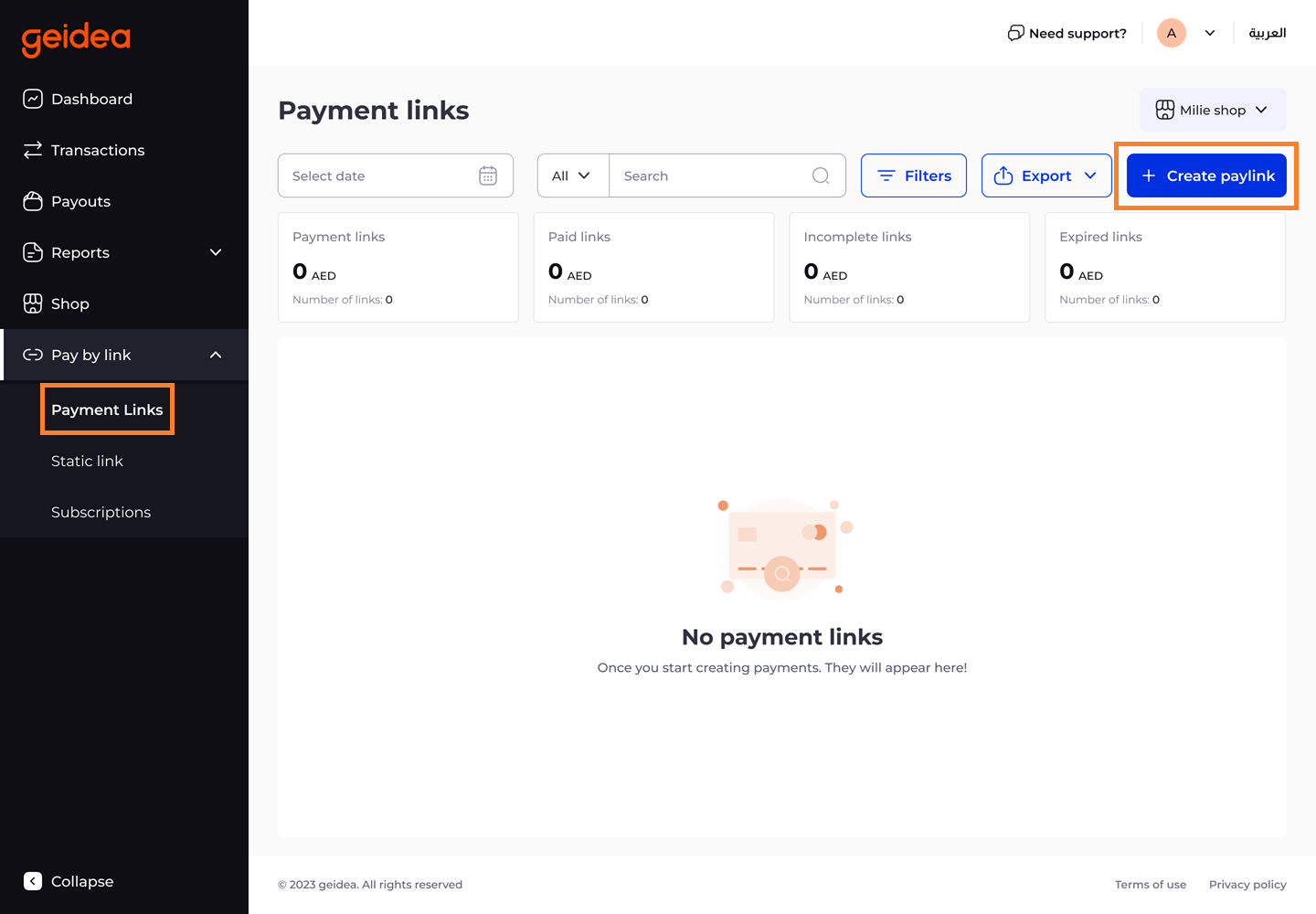
4. The 'Create Payment Link' screen will be displayed.
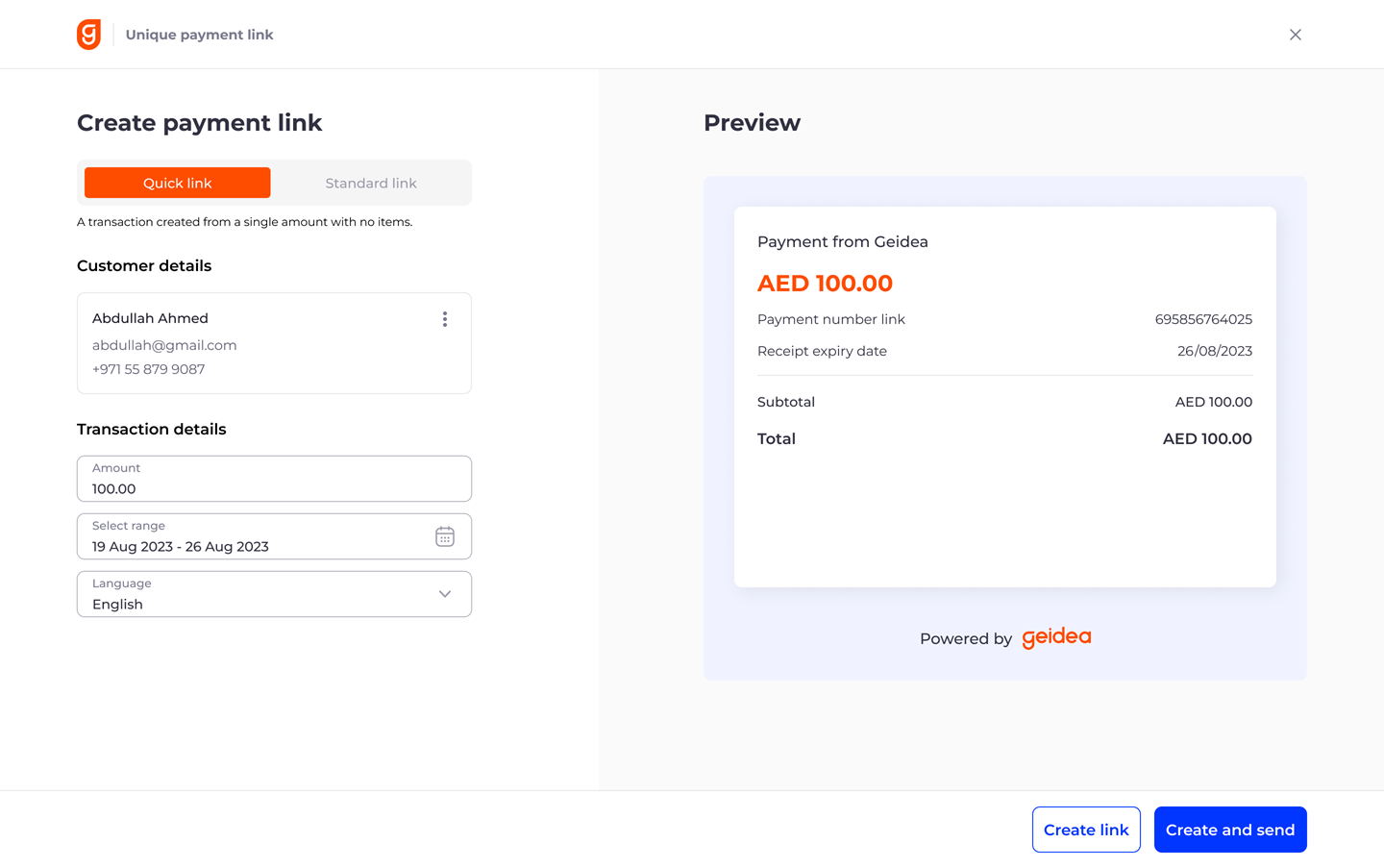
5. Fill up following detail in the form to create your payment link.
Customer Details :
Allows you to search for an existing customer or to create a new one. A customer once created is saved for you to use later as well.
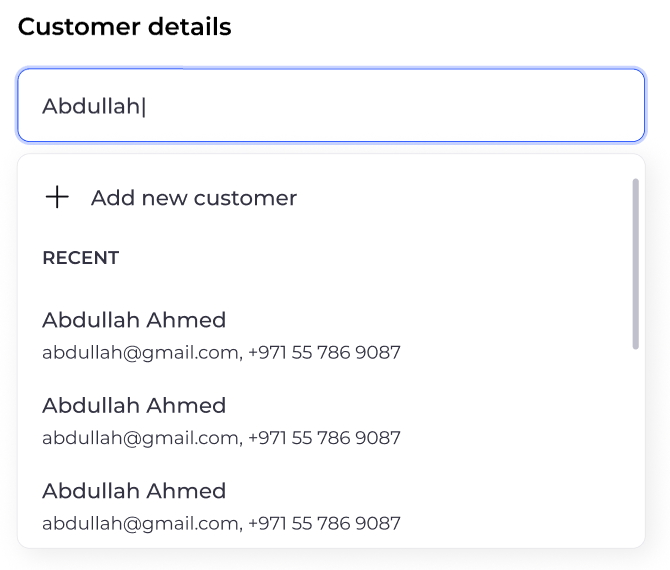
You can press 'Add new customer' to create a new customer.
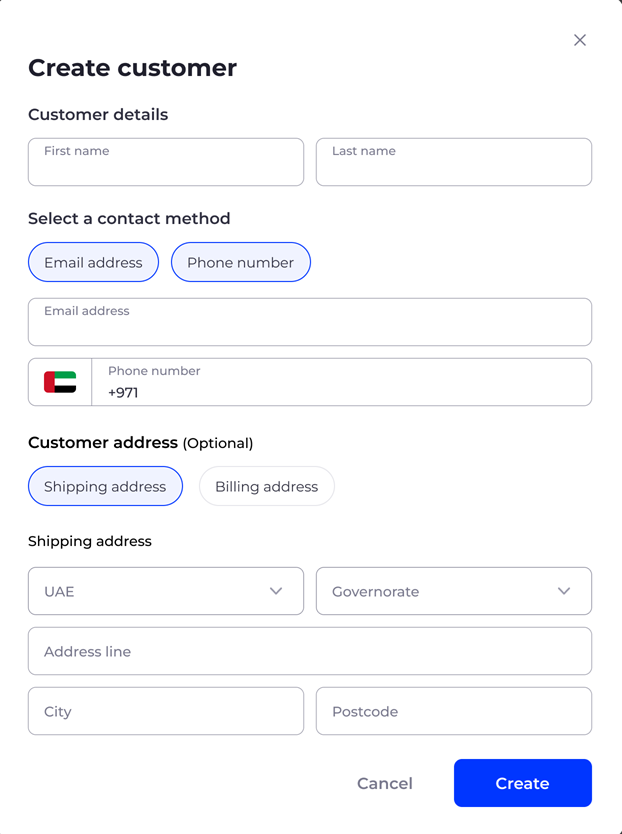
a. Customer Name – Mandatory field
b. Email Address – Requires valid email to send payment link on. Mandatory if phone number is not provided
c. Phone Number – Requires valid mobile number to send payment link on. Mandatory if email address is not provided
d. Shipping & Biling Address - Used to capture customer's address against the payment link. Optional field
Transaction Details :
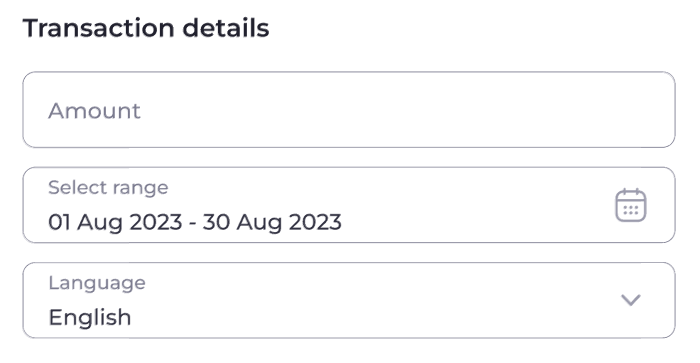
a. Amount - Enter the amount you wish to collect from your customer against this invoice. Mandatory field
b. Date Range - Select the activation and expiry date for your link. You can choose a future date as your link activation date as well. The link will not work before activation or after expiry. By default, the link expiry is set as 30 days, starting from the link creation date.
c. Language - Set the default language for your payment link, choosing between English and Arabic.
Quick Link Preview Section:
Displays a summary view of your payment link with all key details.
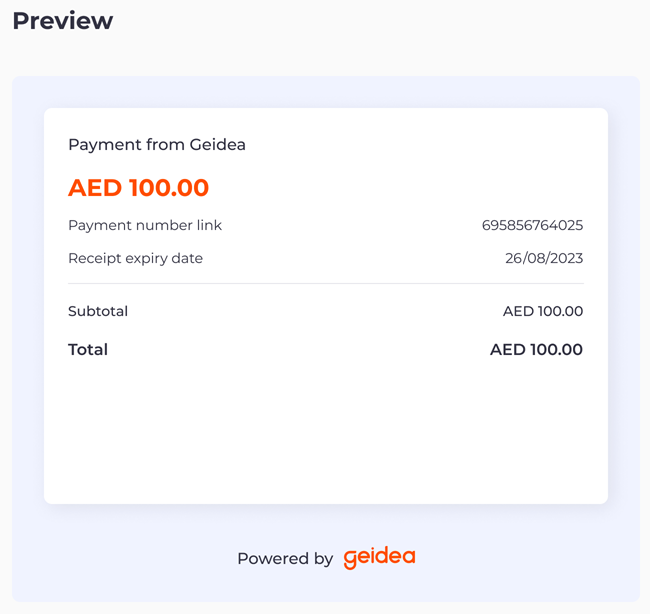
Creating & Sending the Payment link:
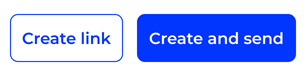
Create Link: Creates the link only without sending it
Create and Send: Creates the link and sends it via email and/or SMS, based on your input of customer's email address or phone number.
Create a Standard Payment Link
Click on 'Standard Link' button to get all the features needed to create a detailed invoice for your customer.
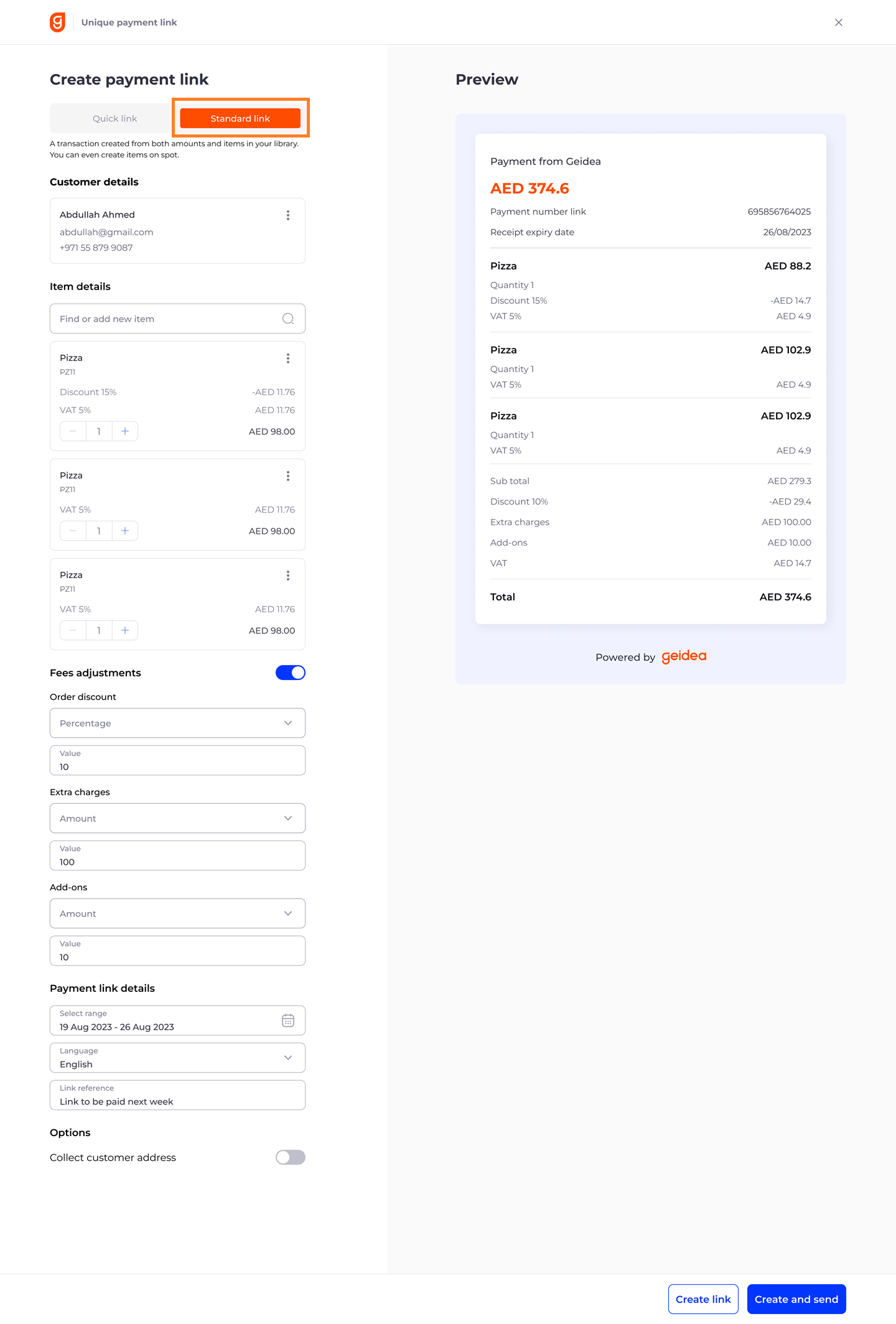
Item Details :
Allows you to separately add each of your products/services you want to make part of the invoice. You can add as many items as your want.
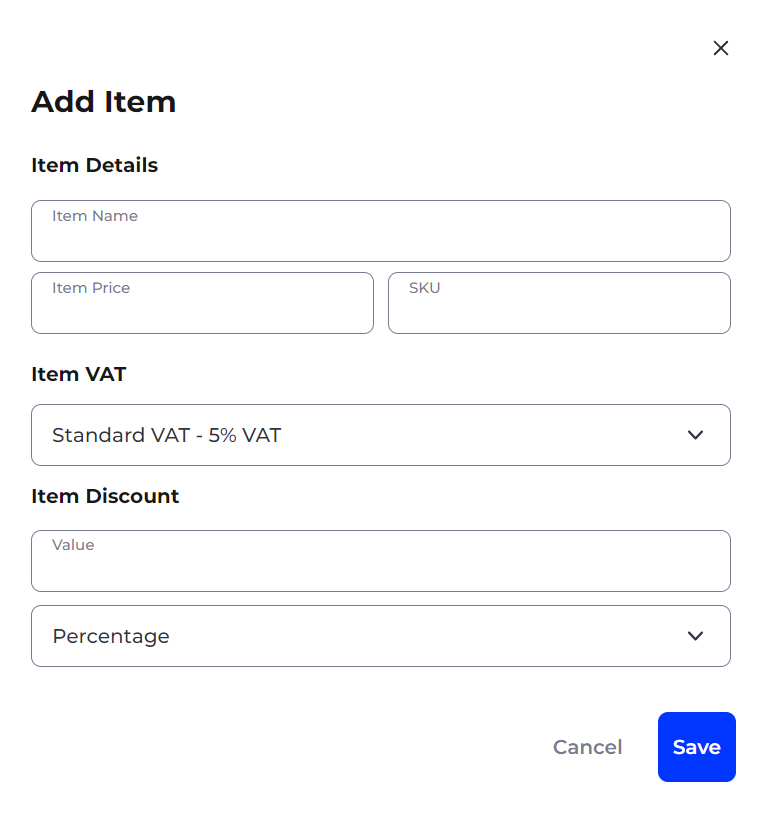
a. Item Name – Input the name of your product/service. Mandatory field.
b. Item Price – Input the unit price of product/service. Mandatory field.
c. SKU– Input Stock-Keeping-Unit detail of your product. Optional field
d. Item VAT – Choose a VAT type from the list to be applied on your product. Mandatory field
e. Item Discount – Enter the discount you want to apply. You can choose between a flat or percentage-based discount. The discount will be applied to your item price. Optional fields
Click on 'Save' to add your item.
Once added you can also change the quantity of the item based on your customer's order.
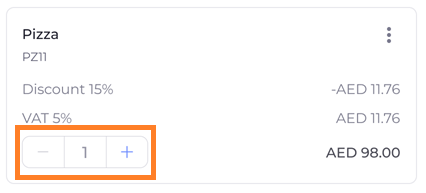
Fee Adjustment (optional):
Allows you to separately add additional discount or charges that apply on the whole order i.e. the sum of all items. This option can be enabled or disabled using the toggle button next to it. For both discount and charges, you can choose to make it a flat discount/fee or percentage based.
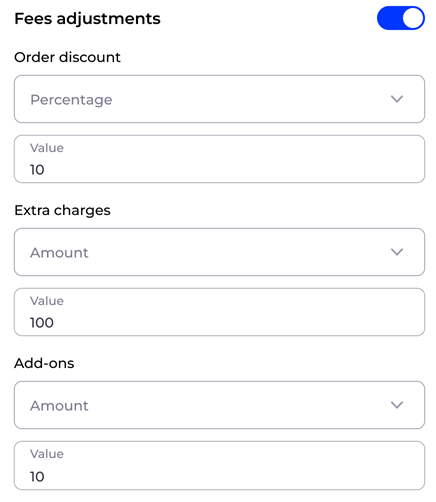
Collect Customer Address:

Enable this option if you want us to collect your customer's address when he/she pays the link, making it part of your order detail.
Standard Link Preview Section:
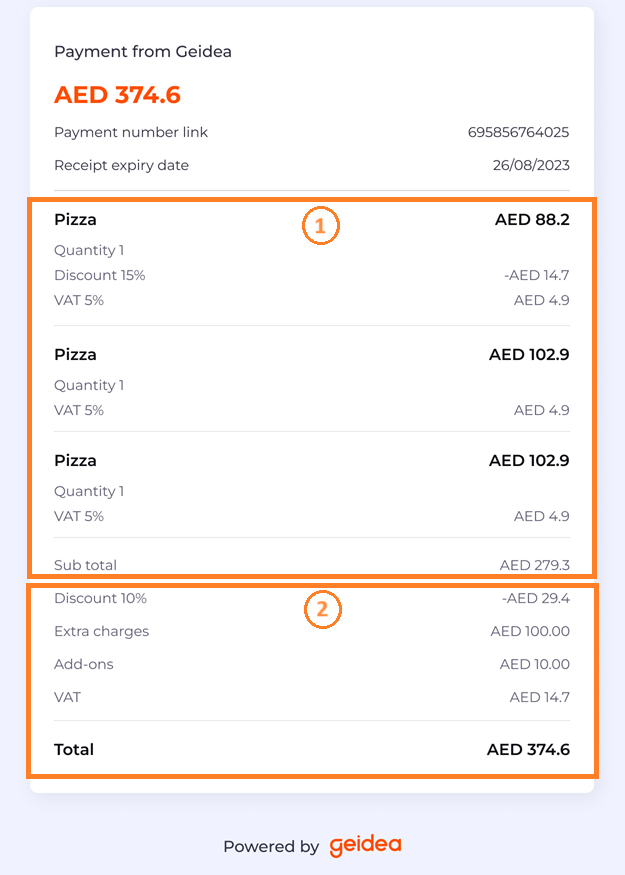
1 - Displays the total number of items added along with individual computation for each item including discount and VAT selected
2 - Displays items sub-total, discount and charges on it and the net total amount for the payment link
If you have Tamara enabled as payment methodIf you want Tamara to be there as a payment method when the Standard Payment Link is being paid, the following information is mandatory to be passed during link creation.
Customer Creation:
- First & Last name
- Mobile Number & Email Address
- Billing and Shipping Address
Item Creation:
- Item Name
- Item Price
- SKU
Payment Link Dashboard
The payment link dashboard provides you with a summarized view of all link generated along with their current status. You can check which of your payment links are paid, expired or not sent to your customers.
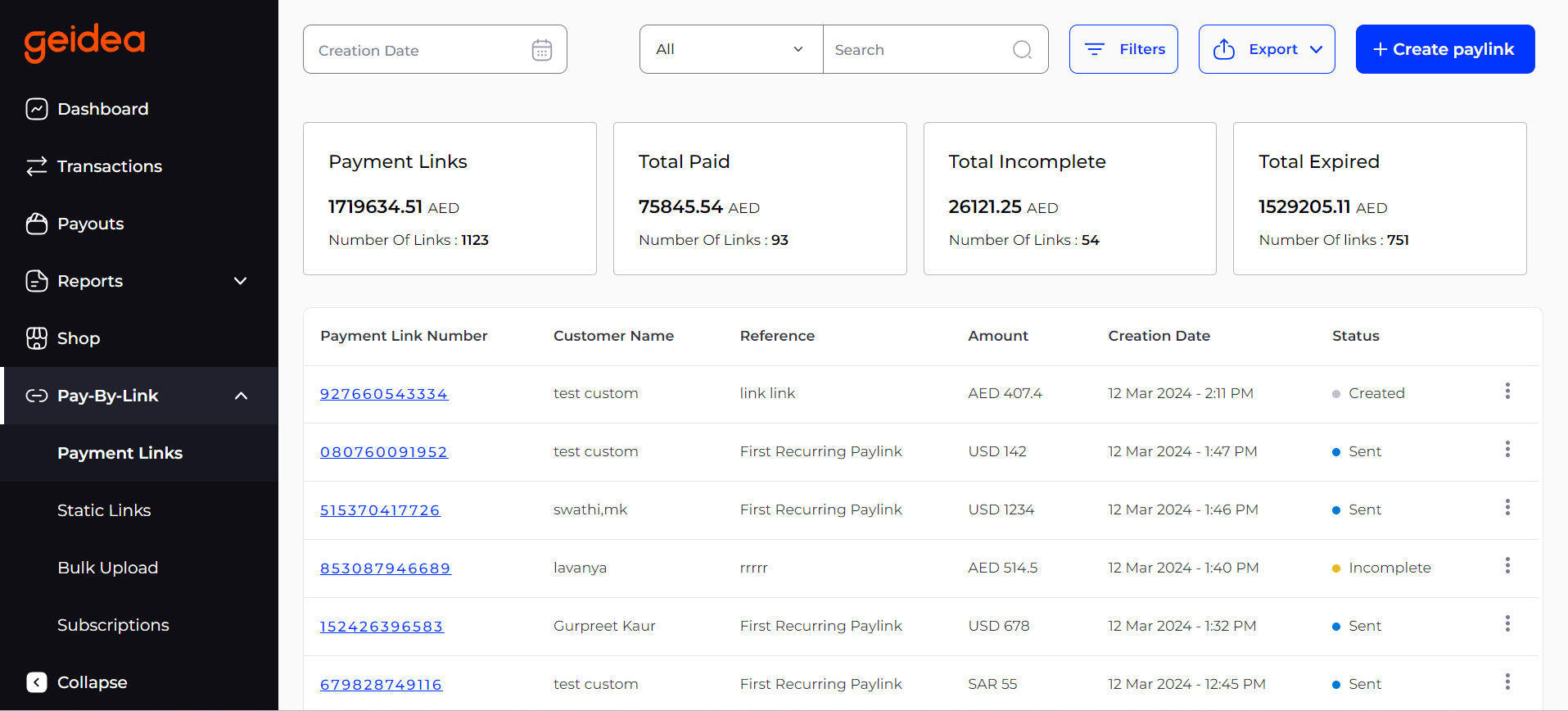
The dashboard hosts a number of options for you to Search, Filter and even Export your payment links data based on a flexible selection of criteria.
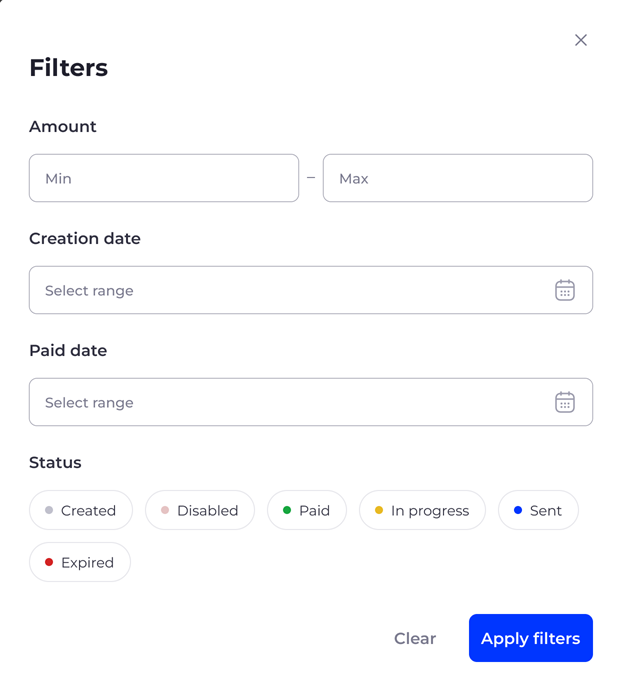
You can also make use of some convenient quick-actions available against each link, right from within the dashboard view to manage you links efficiently.
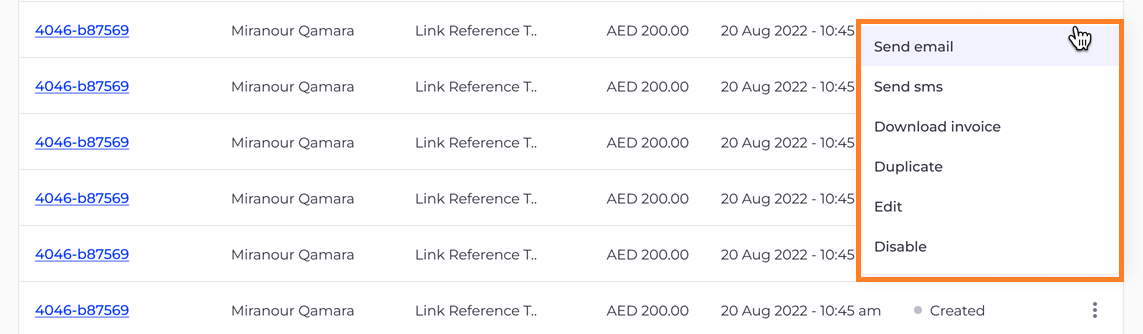
Static Payment Link
- Log in with your merchant credentials into our merchant portal
- On the left panel, select 'Static Links' to get to the Payment Links Dashboard screen
- Click on the 'Create Paylink' button
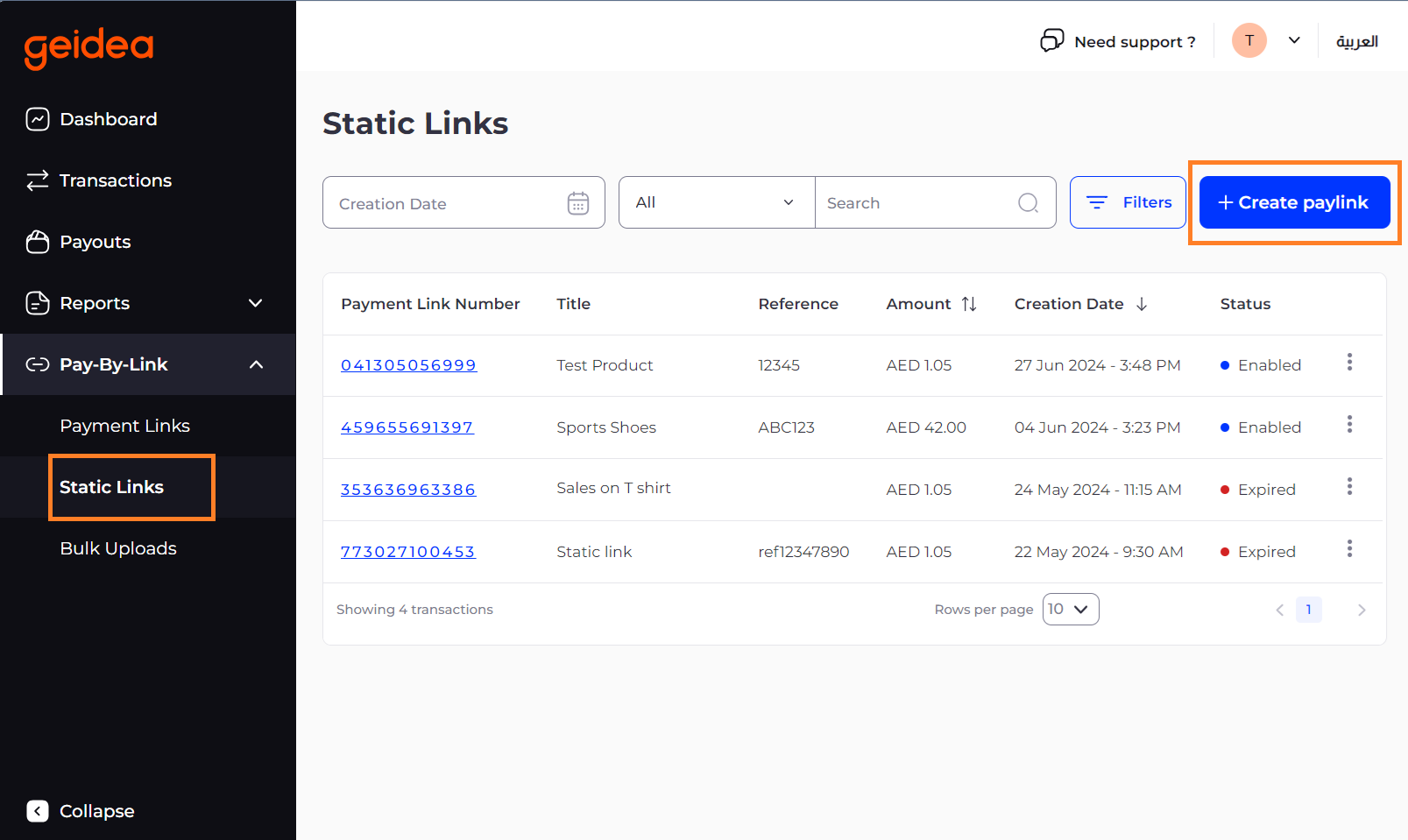
- The 'Create Static Link' screen will be displayed.
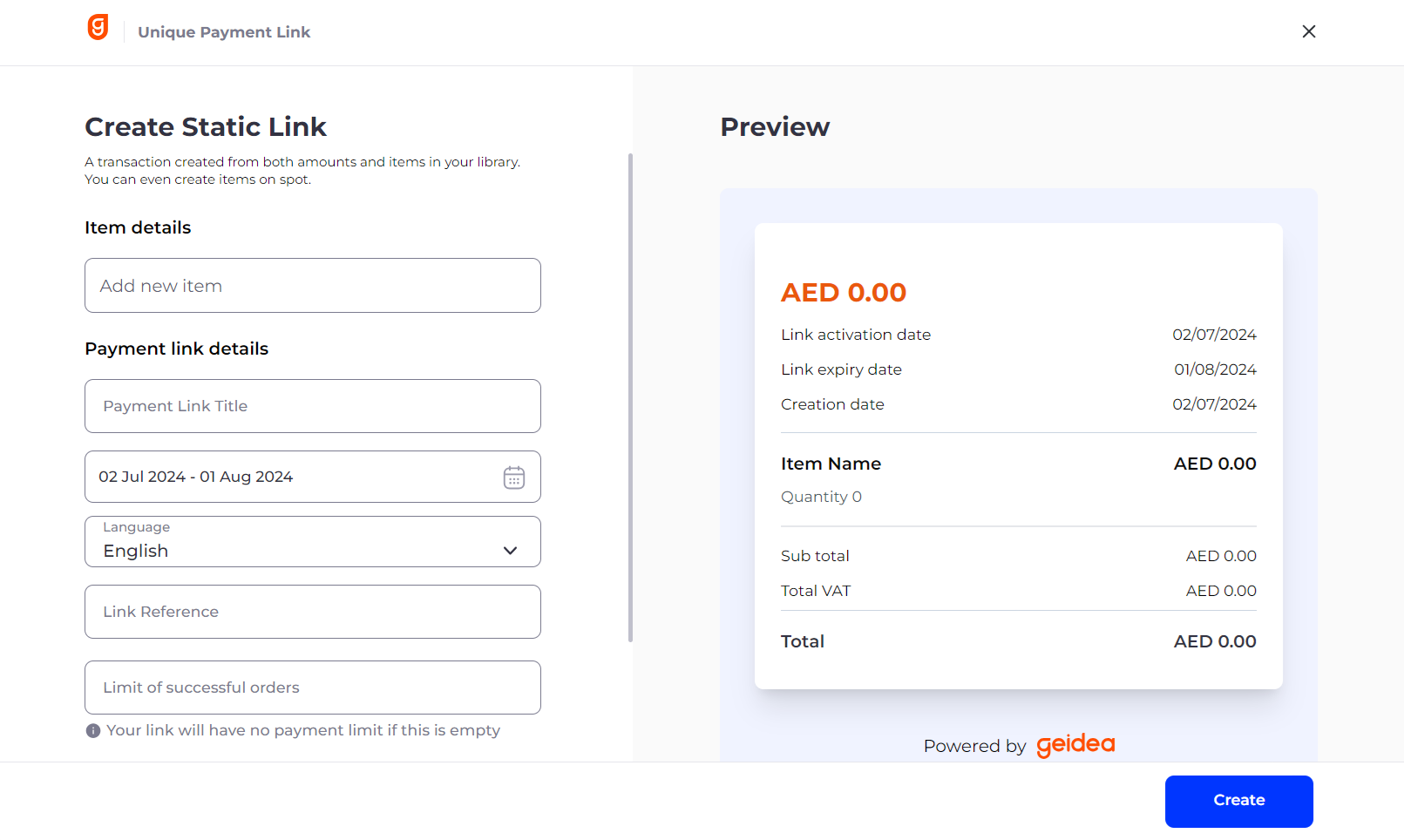
- Fill up following detail in the form to create your Static Link.
Item Details :
Add an item for your Static Link against which payment collection is required.
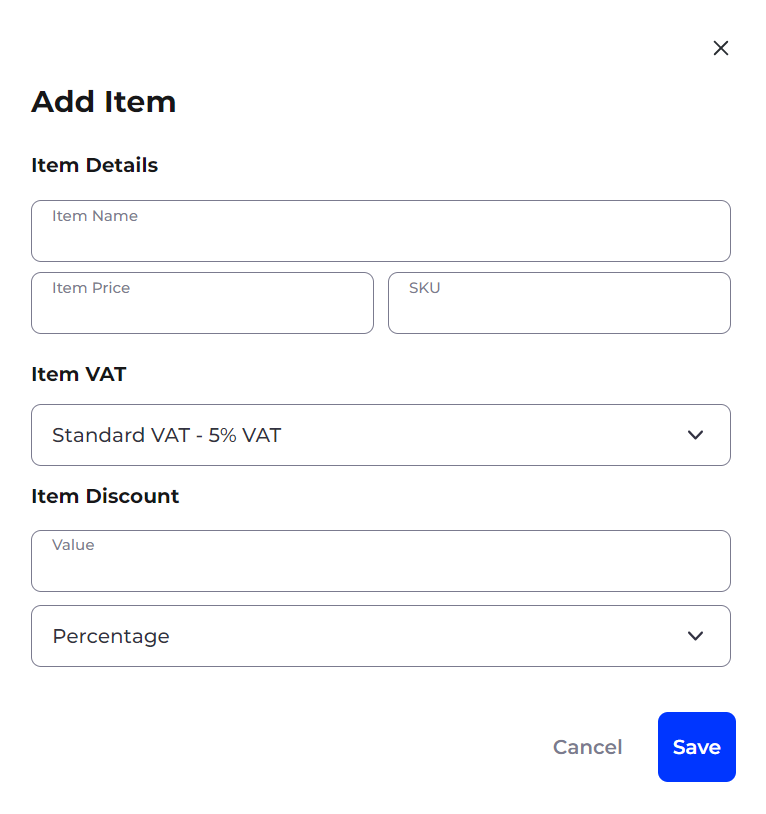
a. Item Name – Input the name of your product/service (Mandatory field)
b. Item Price – Input the unit price of product/service (Mandatory field)
c. SKU– Input Stock-Keeping-Unit detail of your product (Optional field)
d. Item VAT – Choose a VAT type from the list to be applied on your product (Mandatory field)
e. Item Discount – Enter the discount you want to apply. You can choose between a flat or percentage-based discount. The discount will be applied to your item price (Optional field)
Click on 'Save' to add your item.
Once added you can also change the quantity of the items you want to offer through the link.
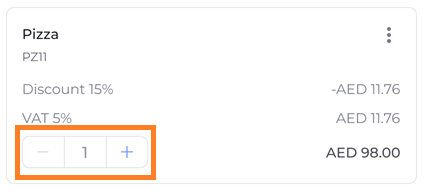
Payment Link Details:
Complete setting up your Static Link
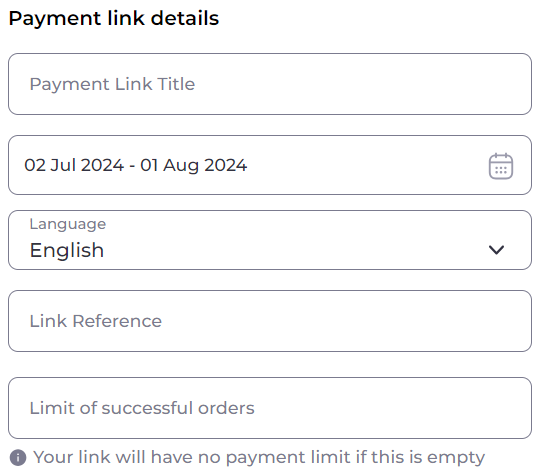
a. Payment Link Title - Give your Static Pay Link a title
b. Date Range - Select the activation and expiry date for your Static Link. You can choose a future date as your link activation date as well. The link will not work before activation or after expiry. By default, the link expiry is set as 30 days, starting from the link creation date
c. Language - Set the default language for your Static link, choosing between English and Arabic
d. Link Reference - Enter a value for your reference to be included with all payments done using this static link
e. Limit of Successful Orders - Enter the number of orders you want to collect through this Static Link. The link will stop working once the set number of successful orders are received. If no limit is set, the Static Link will continue to accept payments till the link's expiry
- Preview and press 'Create' button to create your Static Link
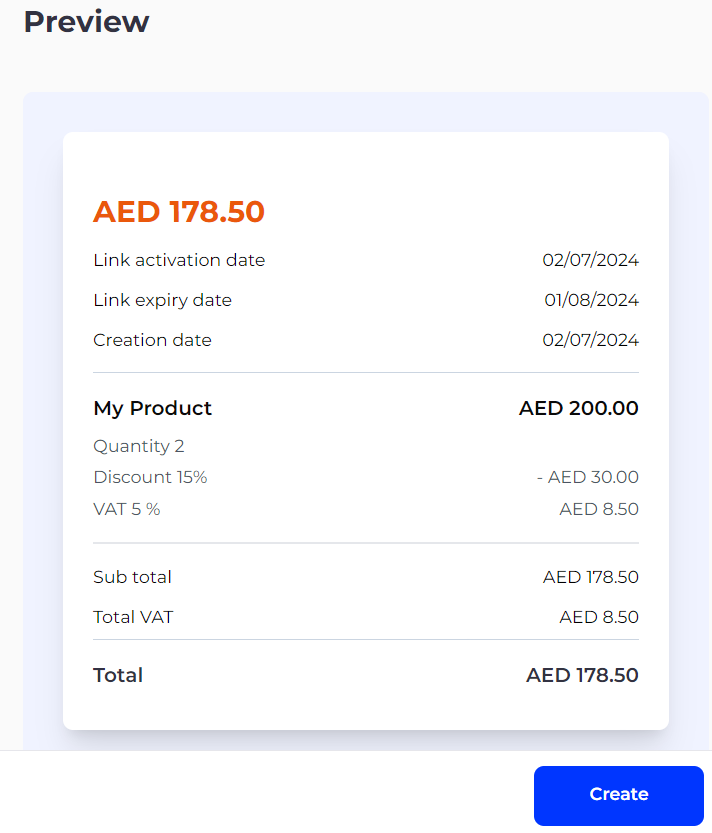
- Viewing your Static Links Dashboard
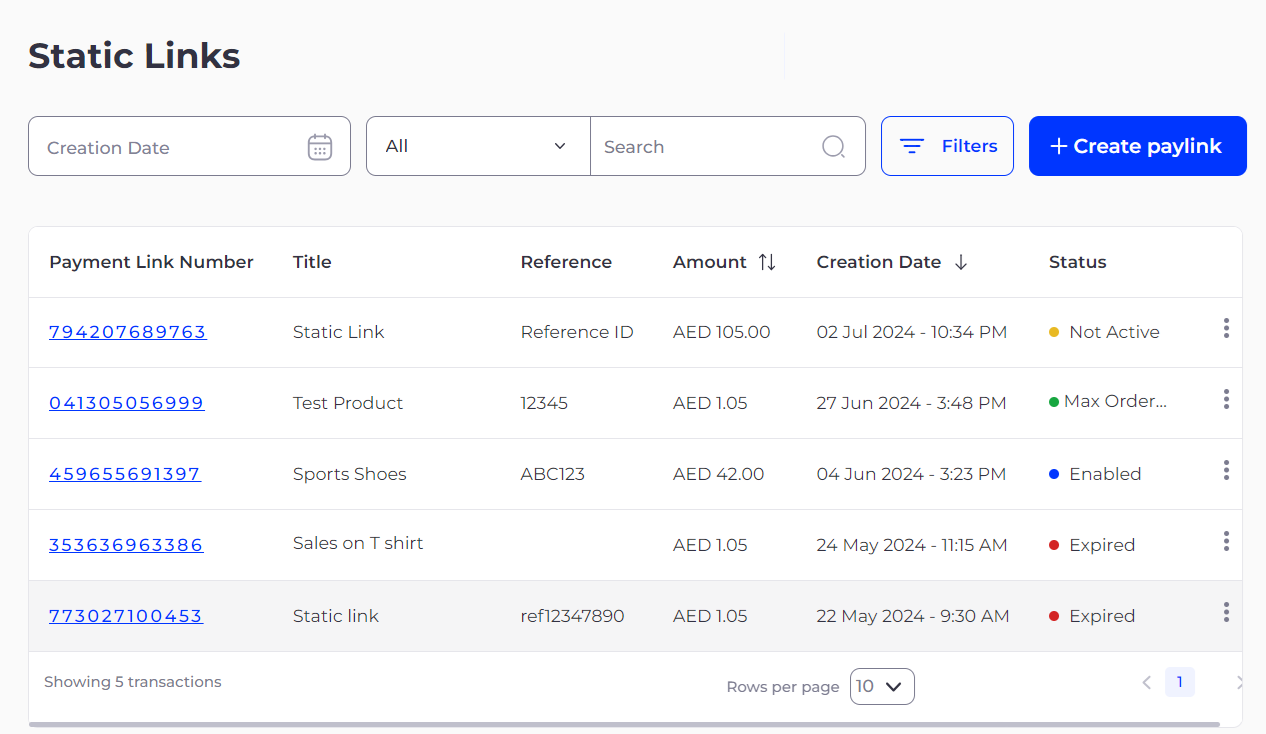
Static Link Statuses:
Not Active: Link set for activation in a future date
Enabled: Active Static Link that can accept payments
Expired: Link is past set expiry date
Max Order Reached: Reached maximum limit of orders set for the Static Link
- Click on any Static Link to view its detail. From this view you can:
1 - Copy the Static Link to share with your customer
2 - Copy the QR Code to share with your customer
3 - View the orders paid for using the Static Link
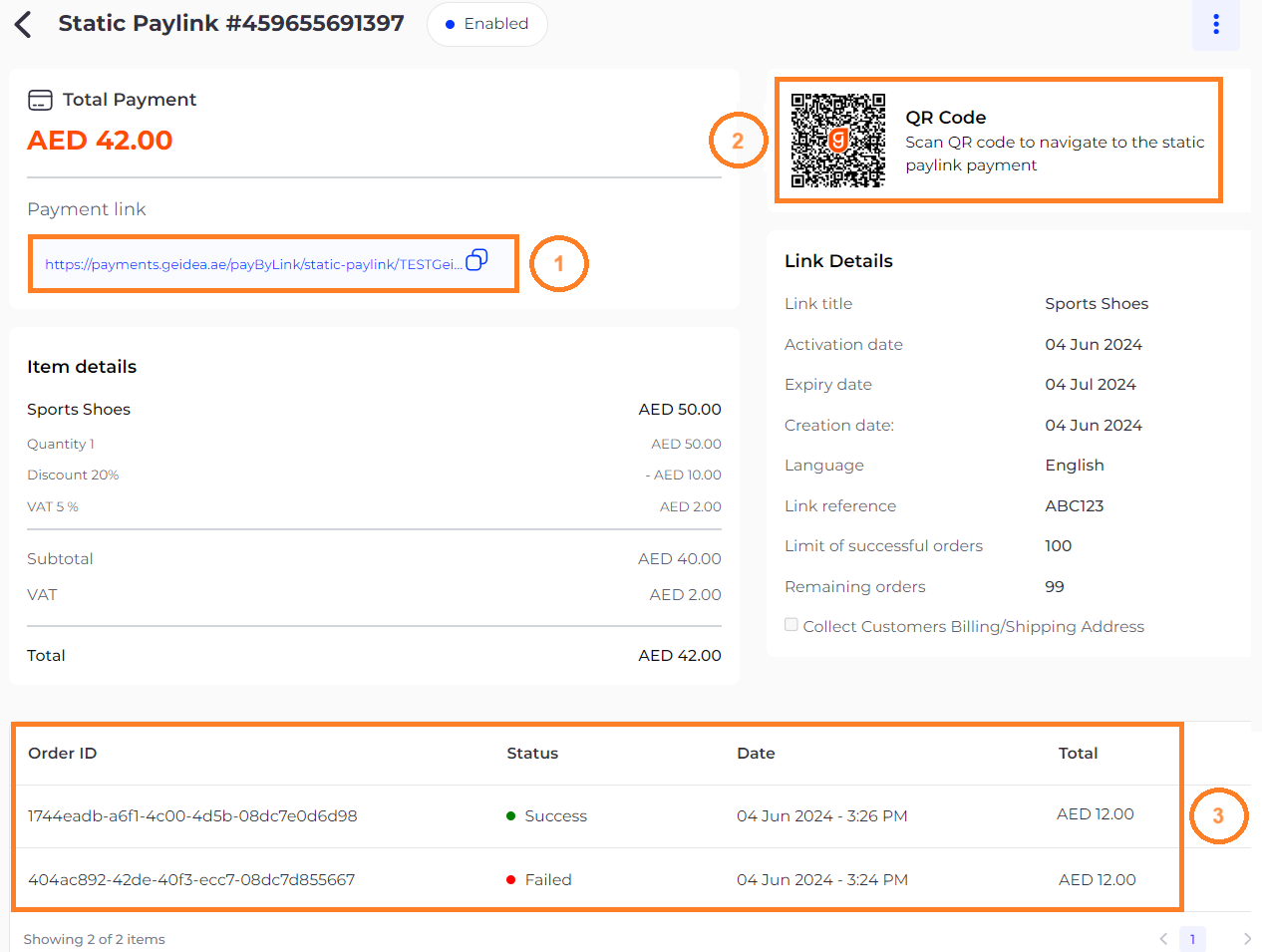
Bulk Uploads
- Log in with your merchant credentials into our merchant portal
- On the left panel, select 'Bulk Uploads' to get to the Bulk Uploads dashboard screen
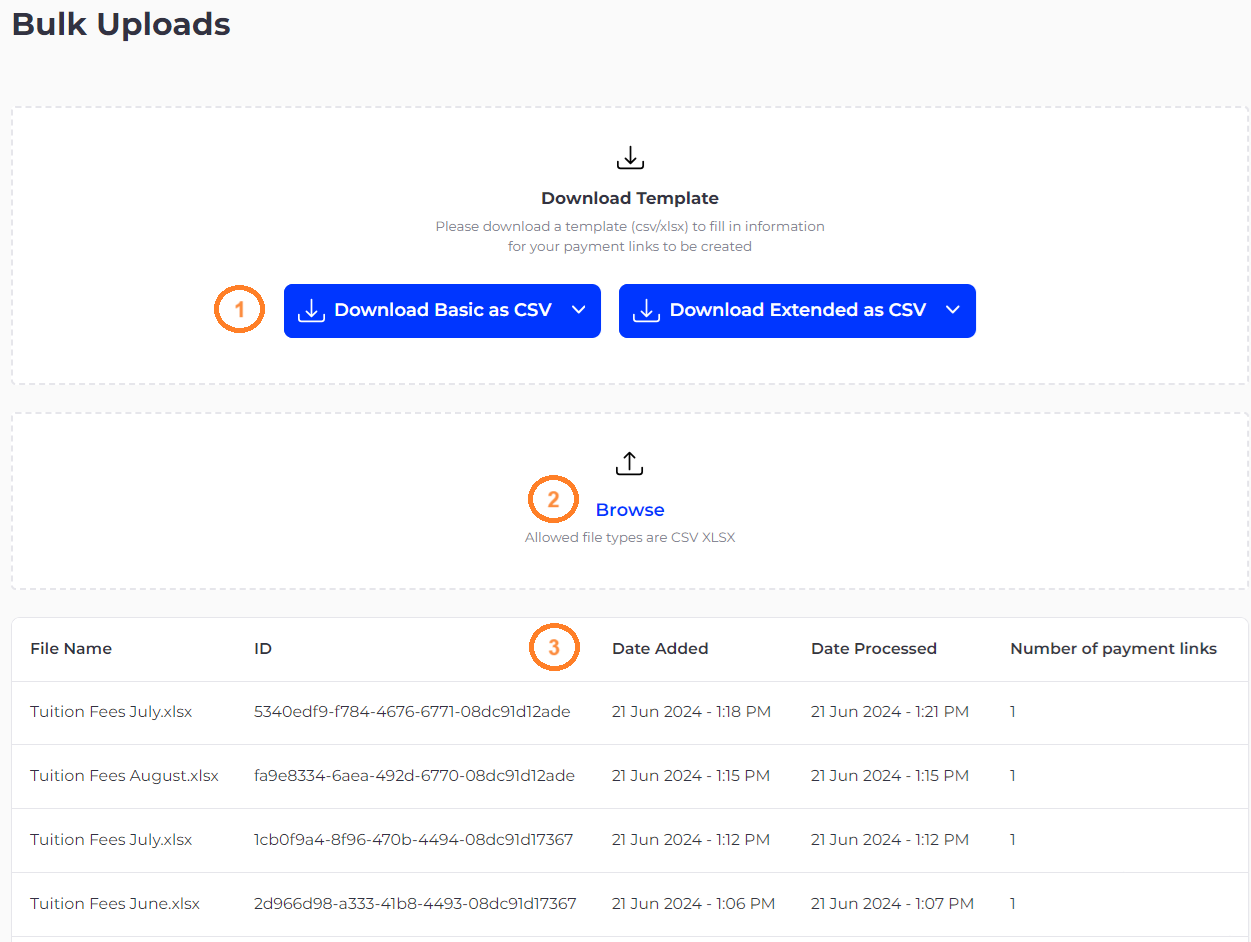
1 - Download the bulk file template with pre-filled sample data in csv or xlsx format and update your customer, product/service and payment link related information in the downloaded file
2 - Browse and upload the bulk file with updated payment link information
3 - Uploaded bulk file will processed and its processing status will be displayed. Payment Links against each record in the bulk file will be created automatically
Updated 6 months ago